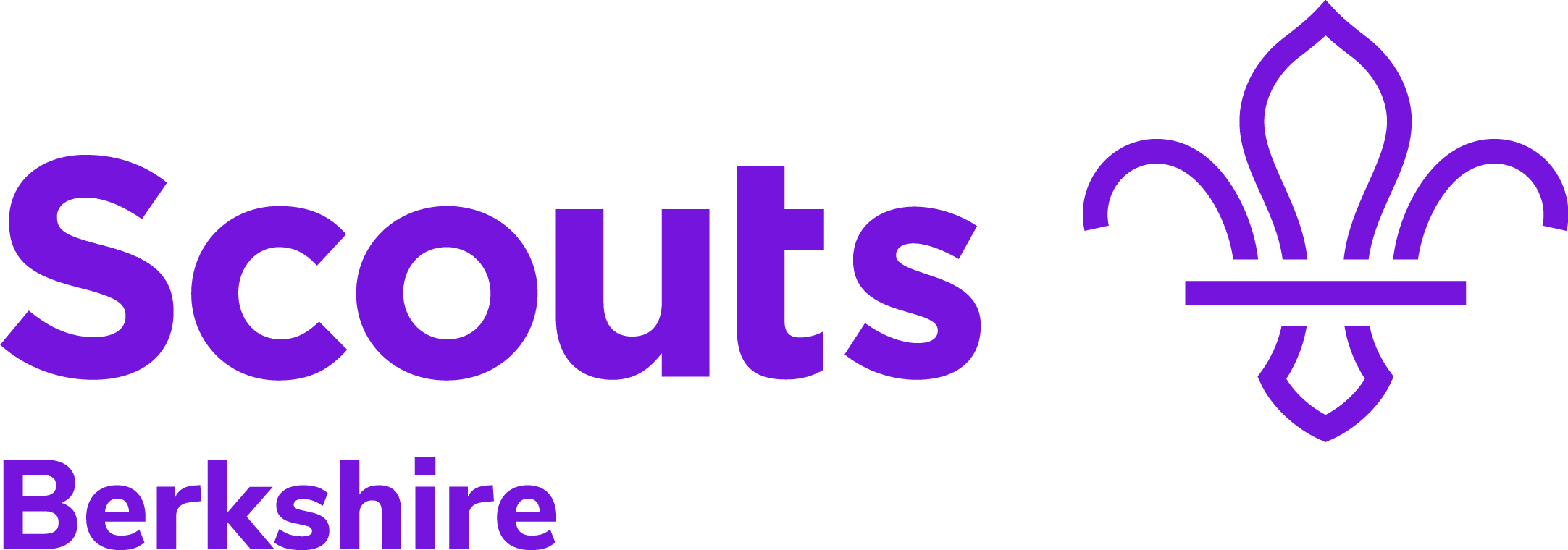Styleguide
The following is a general guide to how the base stylesheets should display various elements on the site.
Typography
Typographic styles used in the theme are based on scalable units to allow text to scale depending on the users browser settings.
Headings
Heading styles are available for upto 5 levels of hierarchy. Most page templates will include one H1 to display the page's title.
Heading One
Heading Two
Heading Three
Heading Four
Heading Five
<h1>Heading One</h1>
<h2>Heading Two</h2>
<h3>Heading Three</h3>
<h4>Heading Four</h4>
<h5>Heading Five</h5>Paragraphs
Standard body content will by default display at 16px (1rem).
This is an example of a standard paragraph, text can be set in bold or italic. Sed ac nisi ex. Fusce eu condimentum turpis.
Ut laoreet magna pellentesque. Nam dignissim tortor nec tristique sagittis. Integer gravida vitae magna laoreet fermentum. Fusce sagittis cursus purus.
<p>This is an example of a standard paragraph, text can be set in <strong>bold</strong> or <em>italic</em>. Sed ac nisi ex. Fusce eu condimentum turpis.</p>
<p>Ut laoreet magna pellentesque. Nam dignissim tortor nec tristique sagittis. Integer gravida vitae magna laoreet fermentum. Fusce sagittis cursus purus.</p>Lists
There are three main types of lists available – numbered lists, bulleted lists and ruled lists.
Numbered list:
- List item 1
- List item 2
- List item 3
Bulleted list:
- List item 1
- List item 2
- List item 3
Ruled list:
- List item 1
- List item 2
- List item 3
<!-- Numbered list -->
<ol>
<li>List item 1</li>
<li>List item 2</li>
<li>List item 3</li>
</ol>
<!-- Bulleted list -->
<ul>
<li>List item 1</li>
<li>List item 2</li>
<li>List item 3</li>
</ul>
<!-- Ruled list -->
<ul class="ruled-list">
<li>List item 1</li>
<li>List item 2</li>
<li>List item 3</li>
</ul>Blockquotes
This is a quote
This is the citation
<blockquote>
<p>This is a quote</p>
<cite>This is the citation</cite>
</blockquote>Tables
Basic table
| Table header | Table header | Table header |
|---|---|---|
| Content | Content | Content |
| Content | Content | Content |
| Content | Content | Content |
<table>
<thead>
<tr>
<th>Table header</th>
<th>Table header</th>
<th>Table header</th>
</tr>
</thead>
<tbody>
<tr>
<td>Content</td>
<td>Content</td>
<td>Content</td>
</tr>
<tr>
<td>Content</td>
<td>Content</td>
<td>Content</td>
</tr>
<tr>
<td>Content</td>
<td>Content</td>
<td>Content</td>
</tr>
</tbody>
</table>Media
Various media objects like images and video embeds.
Images
<!-- Image with caption -->
<figure>
<img src="https://via.placeholder.com/640x320/7413dc/FFFFFF?text=Image+with+caption" alt="Alt text">
<figcaption>This is an example of a caption</figcaption>
</figure>
<!-- Image without caption -->
<figure>
<img src="https://via.placeholder.com/640x320/7413dc/FFFFFF?text=Image+without+caption" alt="Alt text">
</figure>Image Gallery
<ul class="wp-block-gallery alignnone columns-3 is-cropped">
<li class="blocks-gallery-item">
<figure><img src="https://via.placeholder.com/640x320/7413dc/FFFFFF"></figure>
</li>
<li class="blocks-gallery-item">
<figure><img src="https://via.placeholder.com/850x850/7413dc/FFFFFF"></figure>
</li>
<li class="blocks-gallery-item">
<figure><img src="https://via.placeholder.com/275x300/7413dc/FFFFFF"></figure>
</li>
<li class="blocks-gallery-item">
<figure><img src="https://via.placeholder.com/400x300/7413dc/FFFFFF"></figure>
</li>
<li class="blocks-gallery-item">
<figure><img src="https://via.placeholder.com/700x350/7413dc/FFFFFF"></figure>
</li>
</ul>Video
<figure class="wp-block-embed is-type-video">
<iframe width="640" height="360" src="https://www.youtube.com/embed/3QuJjkezzQk?feature=oembed" frameborder="0" allow="autoplay; encrypted-media" allowfullscreen="">
</figure>Forms
Base form styling is detailed below
Example form
<form class="form">
<div class="form__field">
<label for="name">Name:</label>
<input type="text" id="name" name="user_name">
</div>
<div class="form__field">
<label for="mail">E-mail:</label>
<input type="email" id="mail" name="user_mail">
</div>
<div class="form__field">
<label for="msg">Message:</label>
<textarea id="msg" name="user_message"></textarea>
</div>
<div class="form__field">
<input type="submit" value="Submit">
</div>
</form>Text inputs
<form class="form">
<div class="form__field">
<label for="name">Text input:</label>
<input type="text" id="name" name="user_name">
</div>
<div class="form__field">
<label for="msg">Textarea:</label>
<textarea id="msg" name="user_message"></textarea>
</div>
</form>Select fields
<form class="form">
<div class="form__field">
<label for="select-field">Select field</label>
<select name="select-field">
<option value="1">Option 1</option>
<option value="2">Option 2</option>
<option value="3">Option 3</option>
<option value="4">Option 4</option>
</select>
</div>
<div class="form__field">
<label for="select-field-multiple">Select field multiple selections</label>
<select name="select-field-multiple" size="4" multiple>
<option value="1">Option 1</option>
<option value="2">Option 2</option>
<option value="3">Option 3</option>
<option value="4">Option 4</option>
</select>
</div>
</form>Radioboxes
<form class="form">
<fieldset class="form__fieldset">
<legend>Select an option</legend>
<div class="radiobox">
<input type="radio" id="Option 1" name="radiobox" checked />
<label for="Option 1">Option 1</label>
</div>
<div class="radiobox">
<input type="radio" id="Option 2" name="radiobox" />
<label for="Option 2">Option 2</label>
</div>
<div class="radiobox">
<input type="radio" id="Option 3" name="radiobox" />
<label for="Option 3">Option 3</label>
</div>
</fieldset>
</form>Checkboxes
<form class="form">
<fieldset class="form__fieldset">
<legend>Select an option</legend>
<div class="checkbox">
<input type="checkbox" id="Option 1" name="checkbox" checked />
<label for="Option 1">Option 1</label>
</div>
<div class="checkbox">
<input type="checkbox" id="Option 2" name="checkbox" />
<label for="Option 2">Option 2</label>
</div>
<div class="checkbox">
<input type="checkbox" id="Option 3" name="checkbox" />
<label for="Option 3">Option 3</label>
</div>
</fieldset>
</form>Buttons
<form class="form">
<div class="form__field">
<button>Default button</button>
</div>
<div class="form__field">
<button disabled>Disabled button</button>
</div>
</form>File upload
<form class="form">
<div class="form__field">
<input type="file" name="file-1" id="file-1" />
<label for="file-1"><span>Choose a file…</span></label>
</div>
<div class="form__field">
<!-- Note the 'data-multiple-caption' attribute is required to show the file count' -->
<input type="file" name="file-2" id="file-2" data-multiple-caption="{count} files selected" multiple="">
<label for="file-2"><span>Choose a file…</span></label>
</div>
</form>Grid systems
Toast Grid
Toast Grid is included in the stylesheets, full documentation can be found here.
Two column layout
This is a two column layout. Things can get more complex if needed. The grid supports 2, 3, 4, 5, 6, 8 or 12 column layouts.
There are class modifiers for centering, pushing and pulling columns about, check out the full docs for how to use these.
<h3>Two column layout</h3>
<div class="grid">
<div class="grid__col grid__col--1-of-2">
<p>This is a two column layout. Things can get more complex if needed. The grid supports 2, 3, 4, 5, 6, 8 or 12 column layouts.</p>
</div>
<div class="grid__col grid__col--1-of-2">
<p>There are class modifiers for centering, pushing and pulling columns about, check out the full <a target="_blank" href="https://daneden.github.io/Toast">docs</a> for how to use these.</p>
</div>
</div>